Limit High-Demand Products to One Per Customer
Learn how to set up purchase limits for high-demand products using MinCart. This walkthrough helps you manage limited-edition items by restricting how many units each customer can buy.
Step 1: Navigate to Apps.
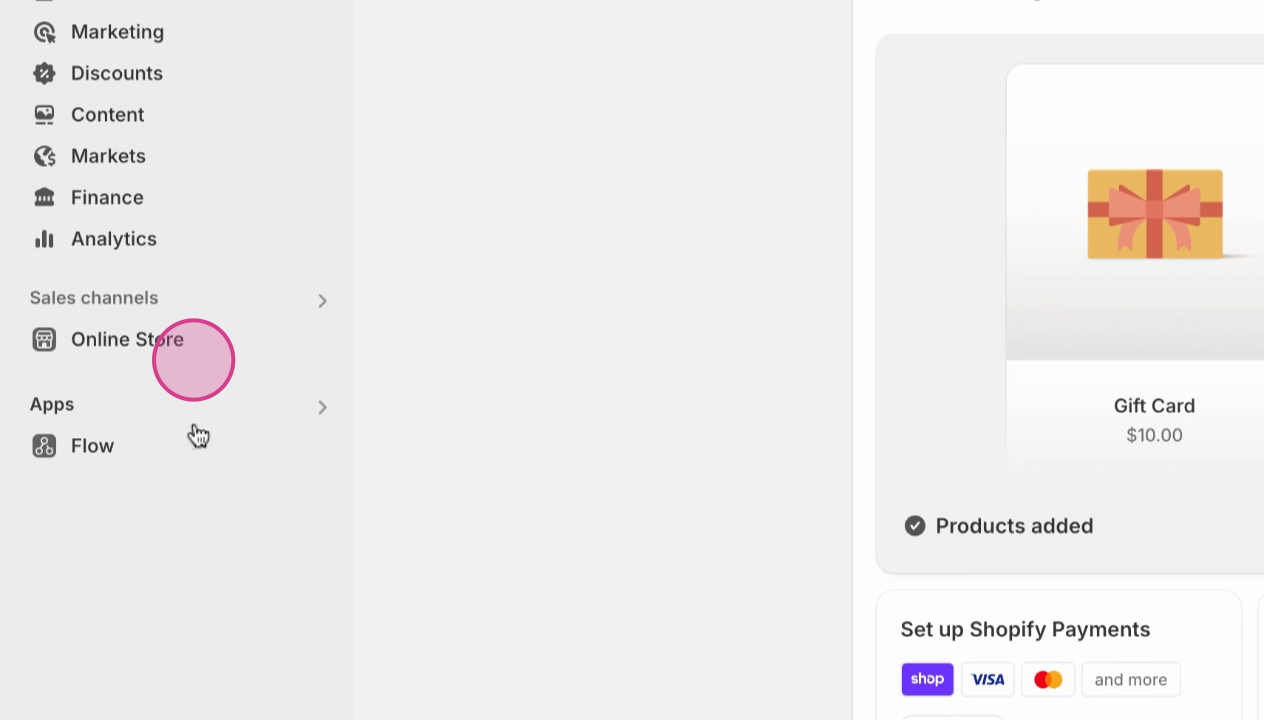
Step 2: Click Apps to view all installed apps.
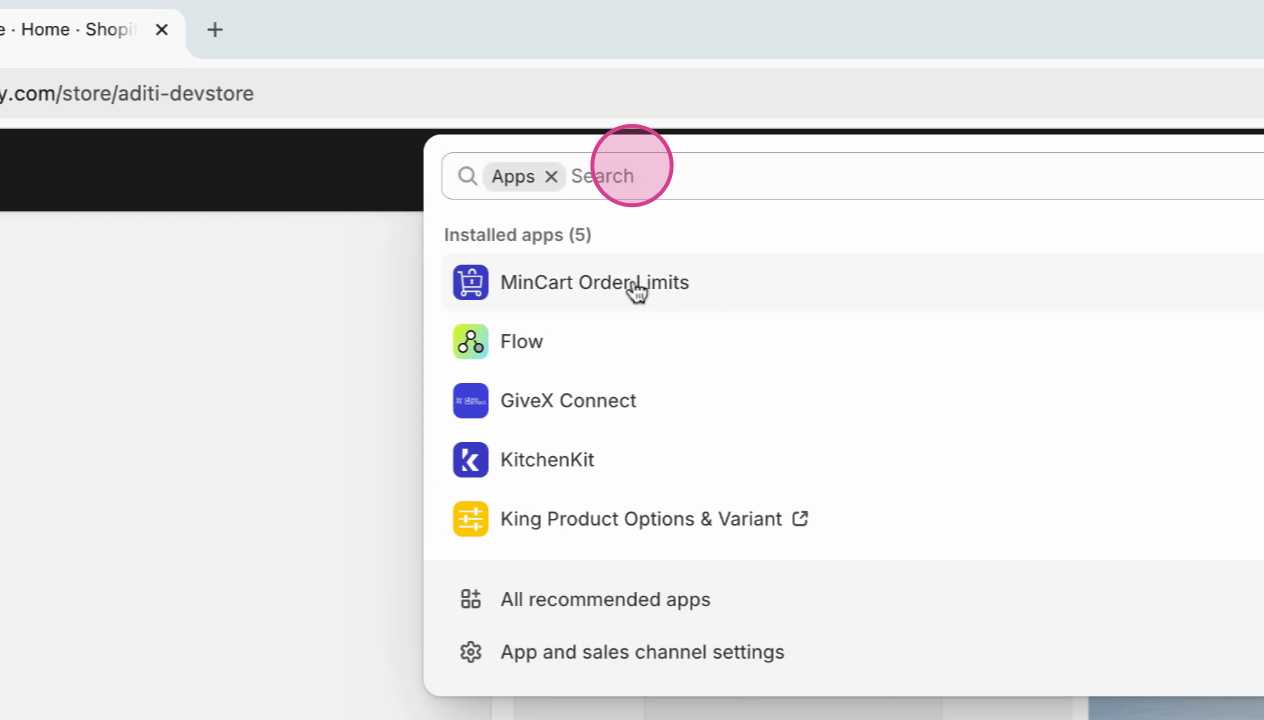
Step 3: Select MinCart. You're redirected to the MinCart homepage. If prompted, complete the installation guide.
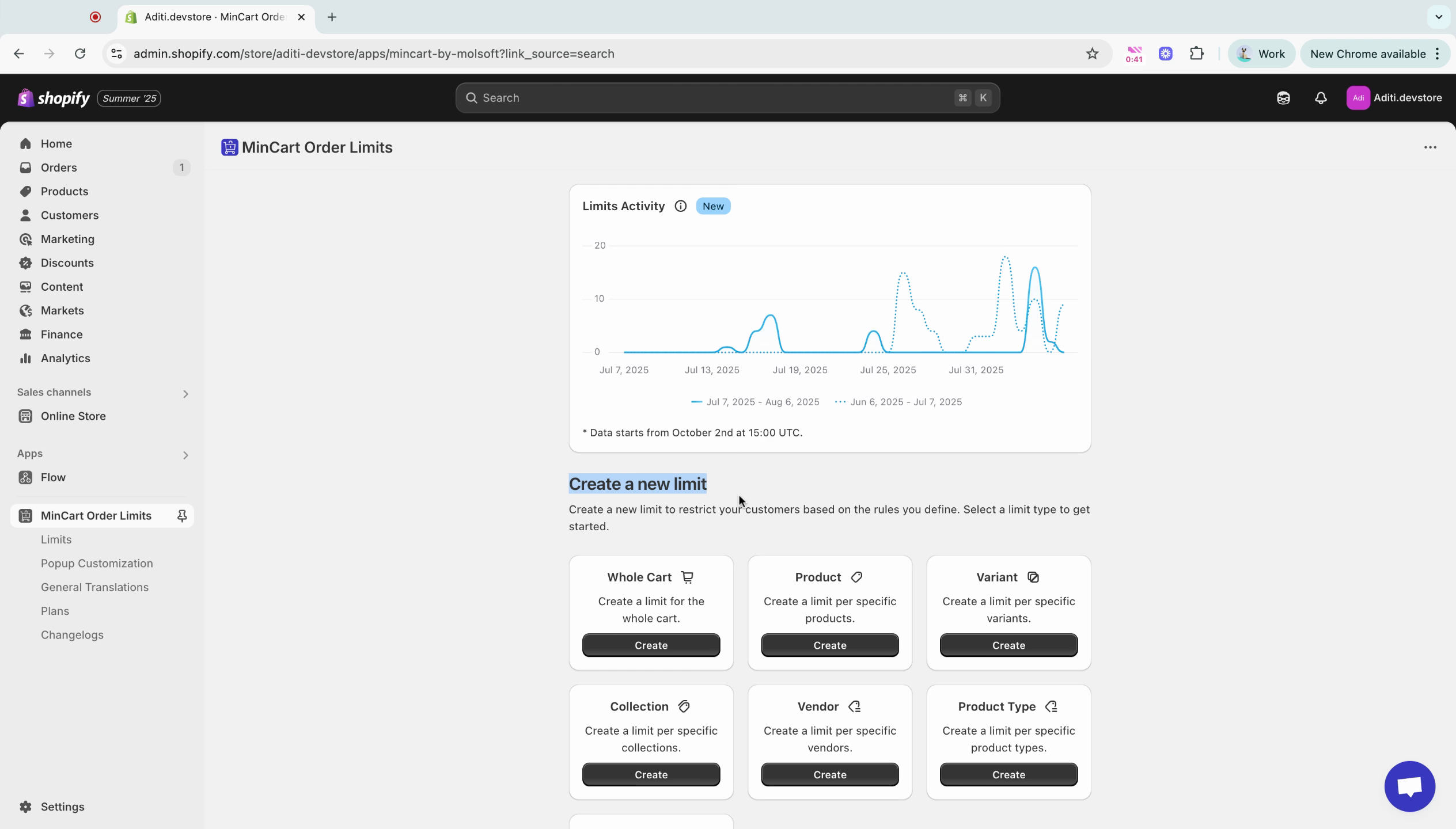
Step 4: Click Create a new limit.
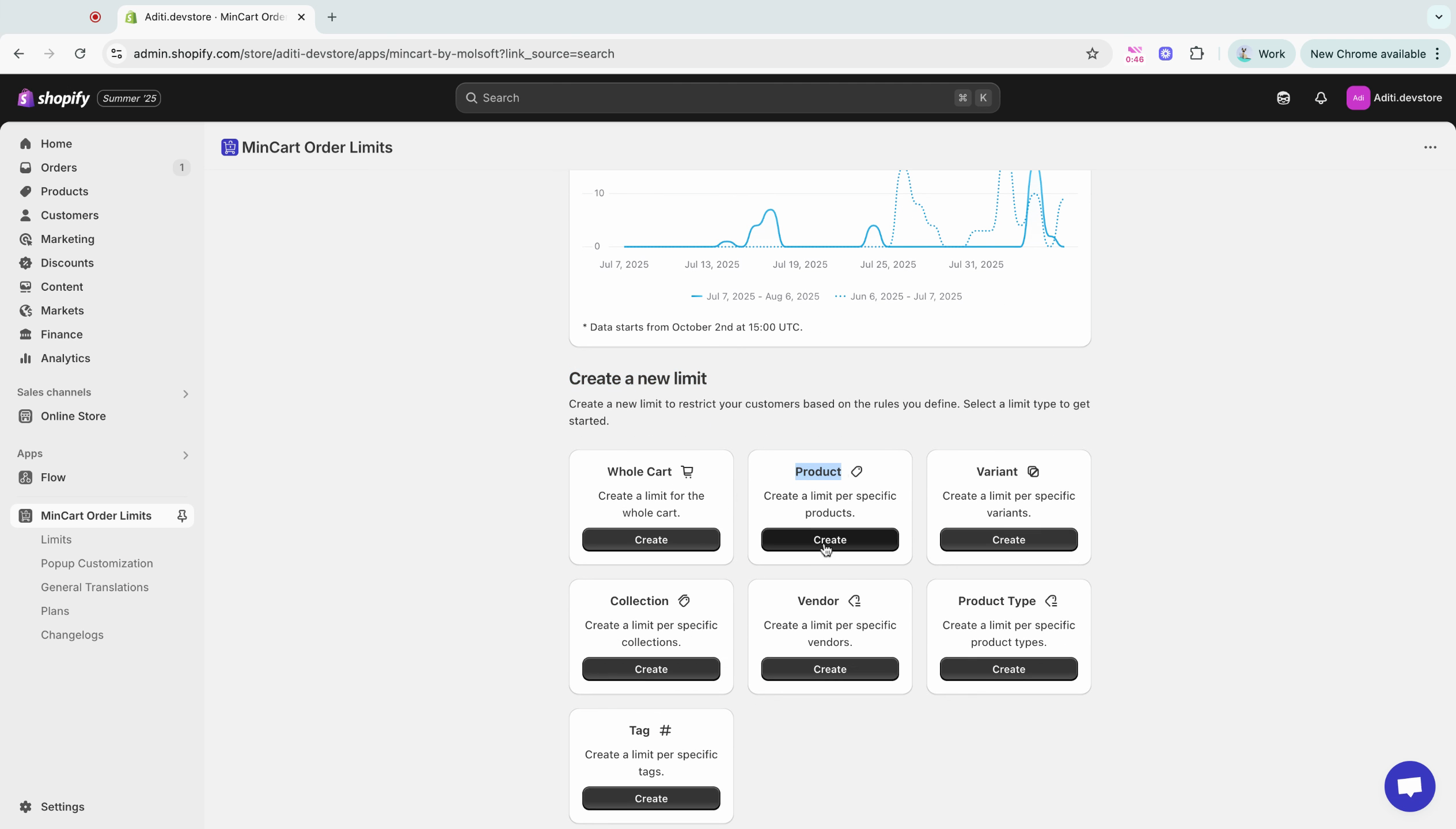
Step 5: Open Product to create a product limit. The limit type is already set to "product."
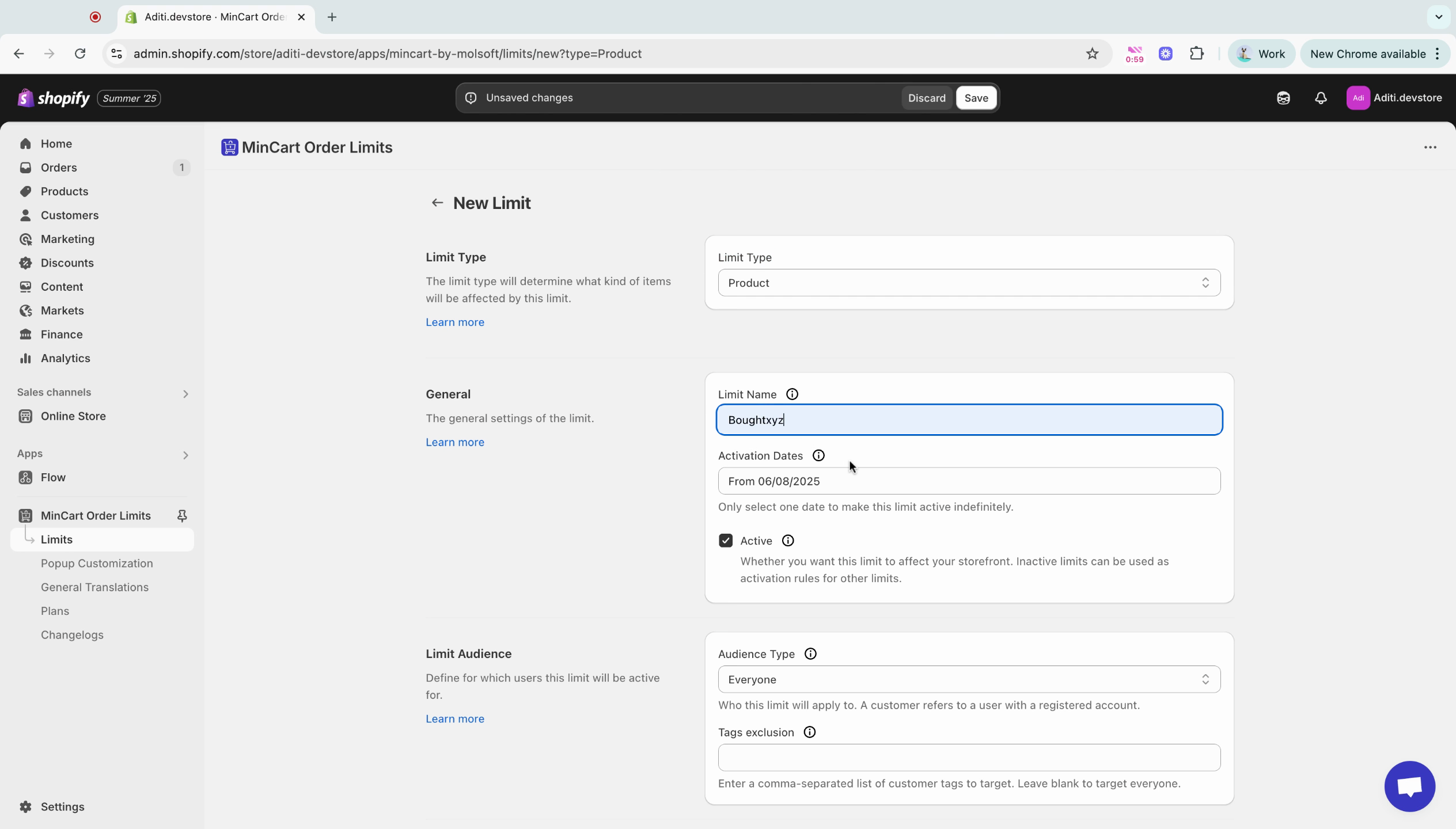
Step 6: Enter a name for your limit. For this example, use Boughtxyz.
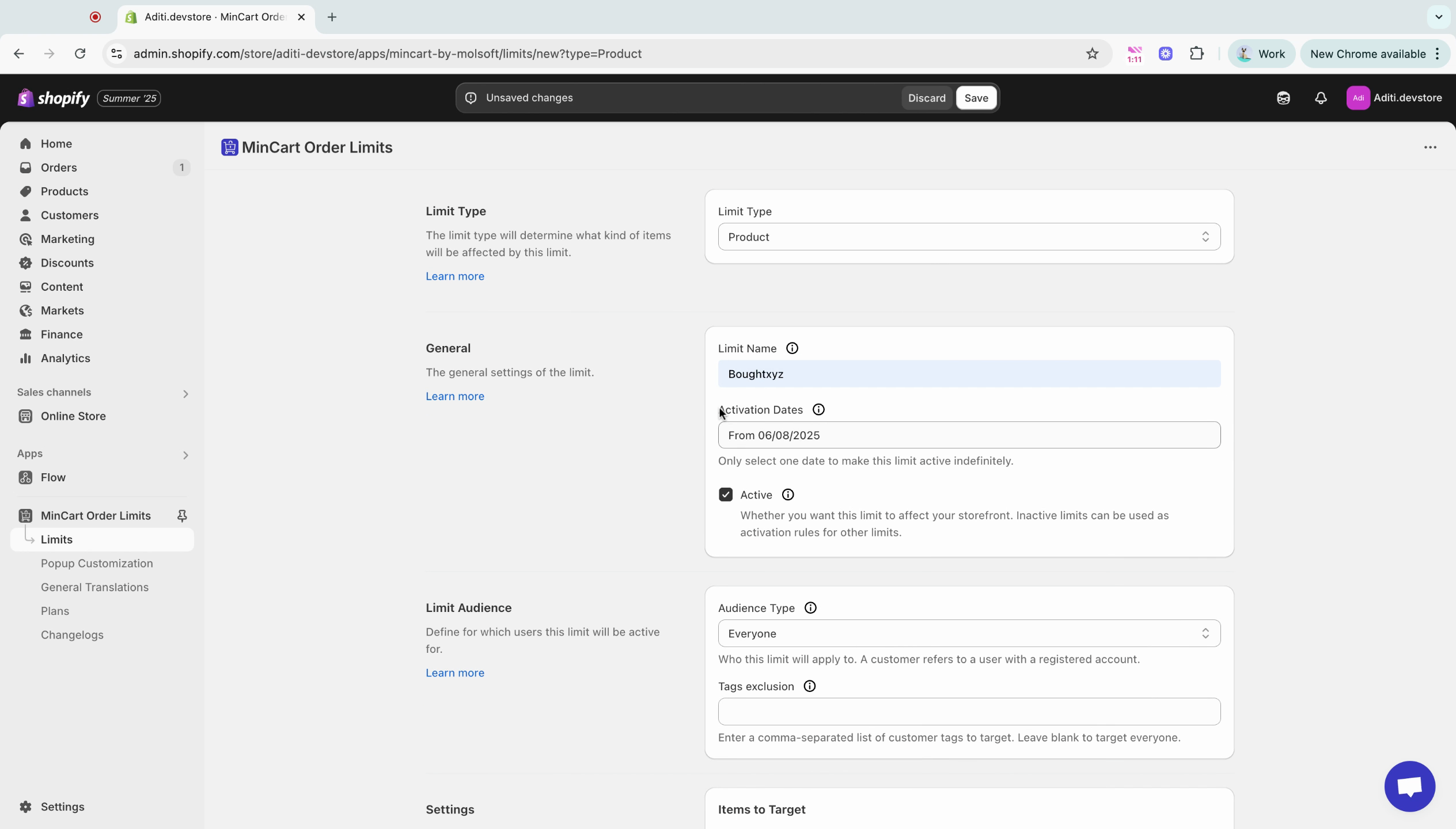
Step 7: Check the activation dates and verify that the limit is active.
Step 8: Choose your Limit Audience. Pick from Everyone, Customers, or Non-customers, depending on who should have the limit applied.
Step 9: Under settings, select the high-demand or limited-edition product you want to target.
Step 10: Choose the targeted product, like Seen Scrunchies limited edition, and set the maximum quantity to 1 for regular users.
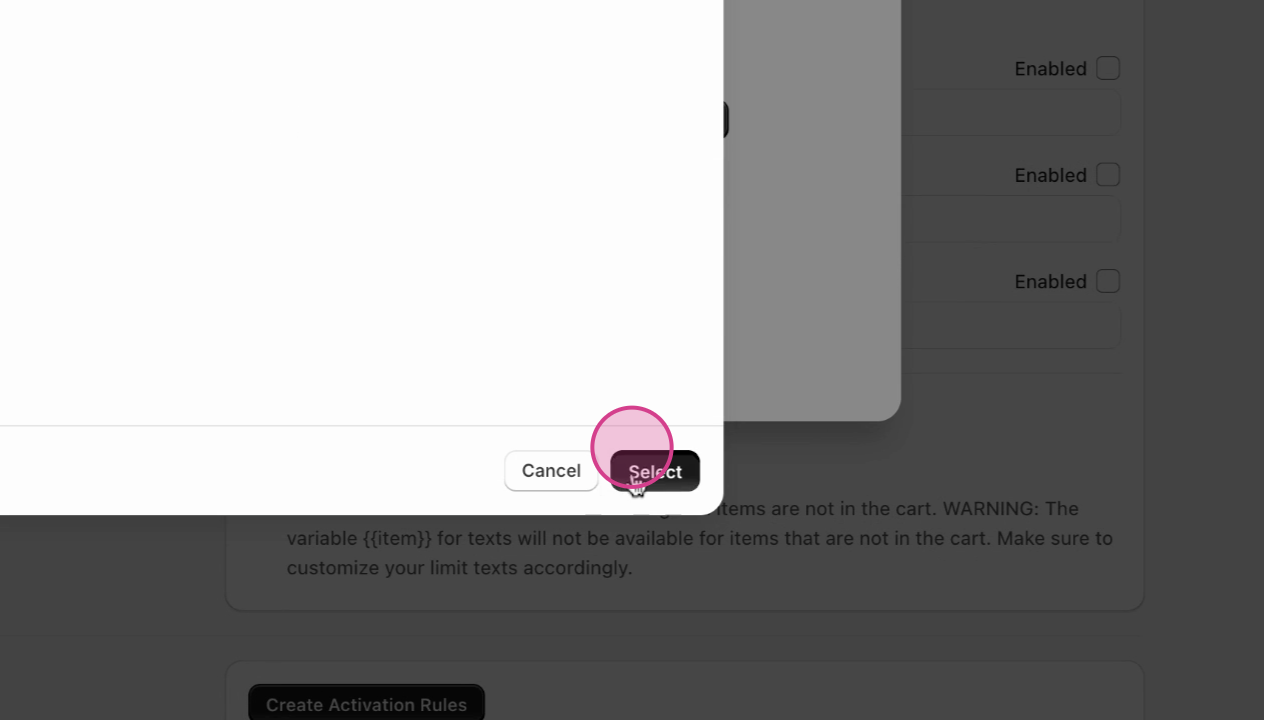
Step 11: Set the maximum quantity to 0 for customers who have already purchased the item, so they can't buy it again.
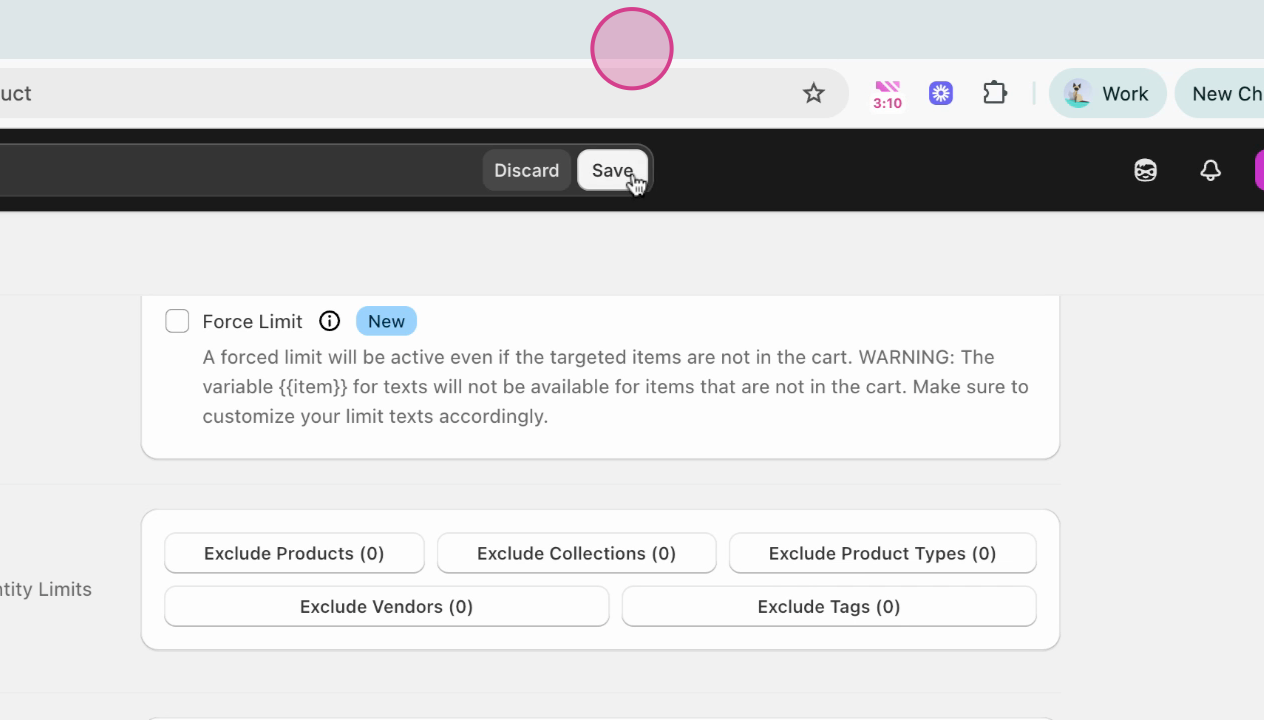
Step 12: In activation rules, select Customer tag. Set it equal to Boughtxyz, then click save.
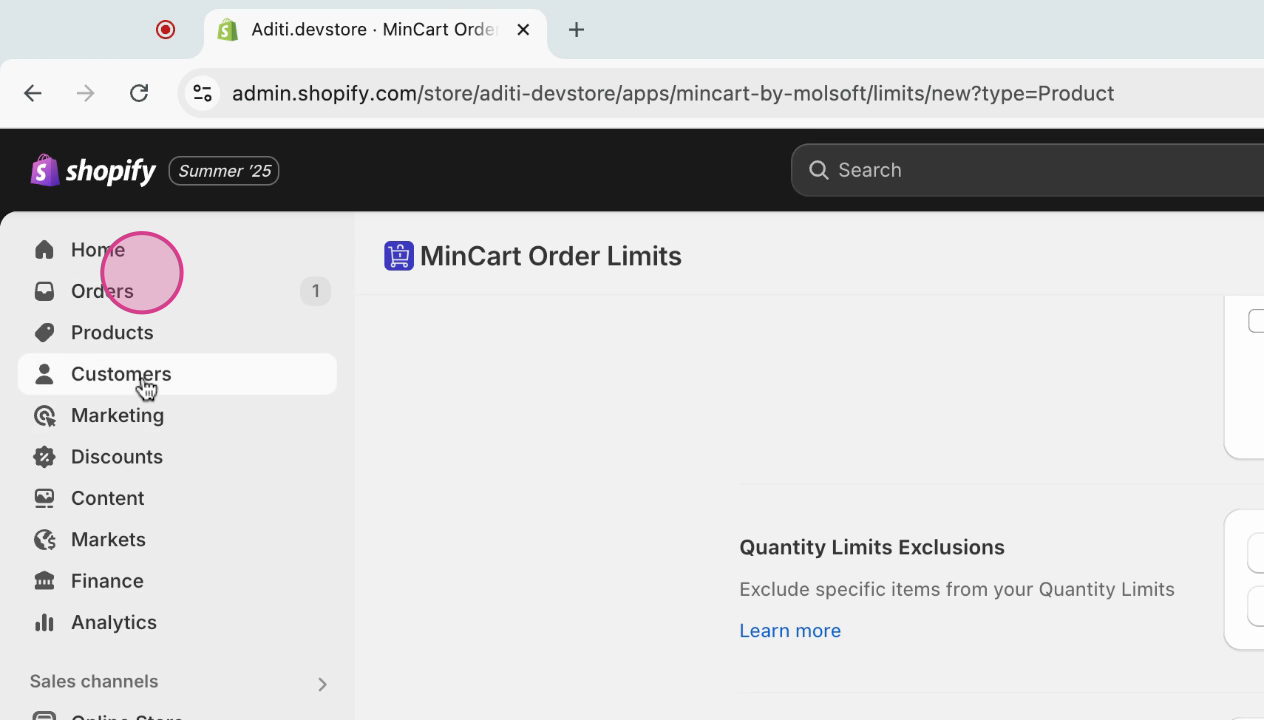
Step 13: Manually add the tag to the customer's account.
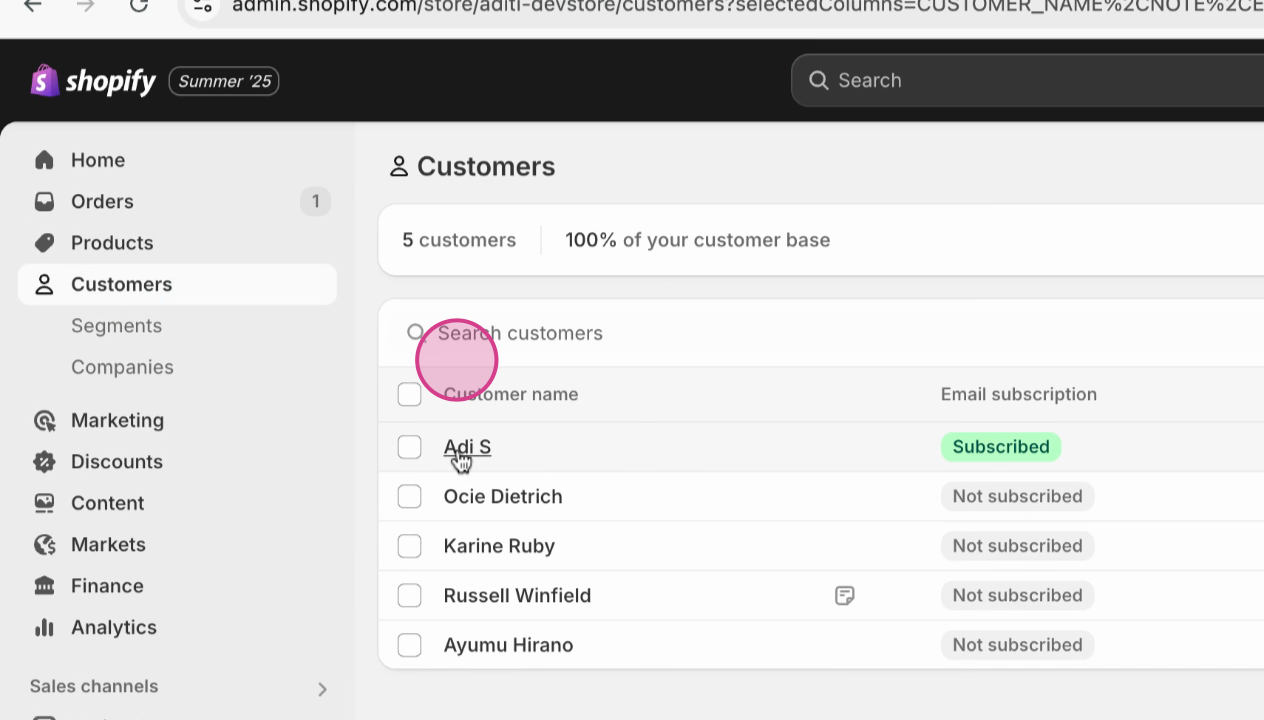
Step 14: Confirm the same tag appears in your MinCart limit setup.
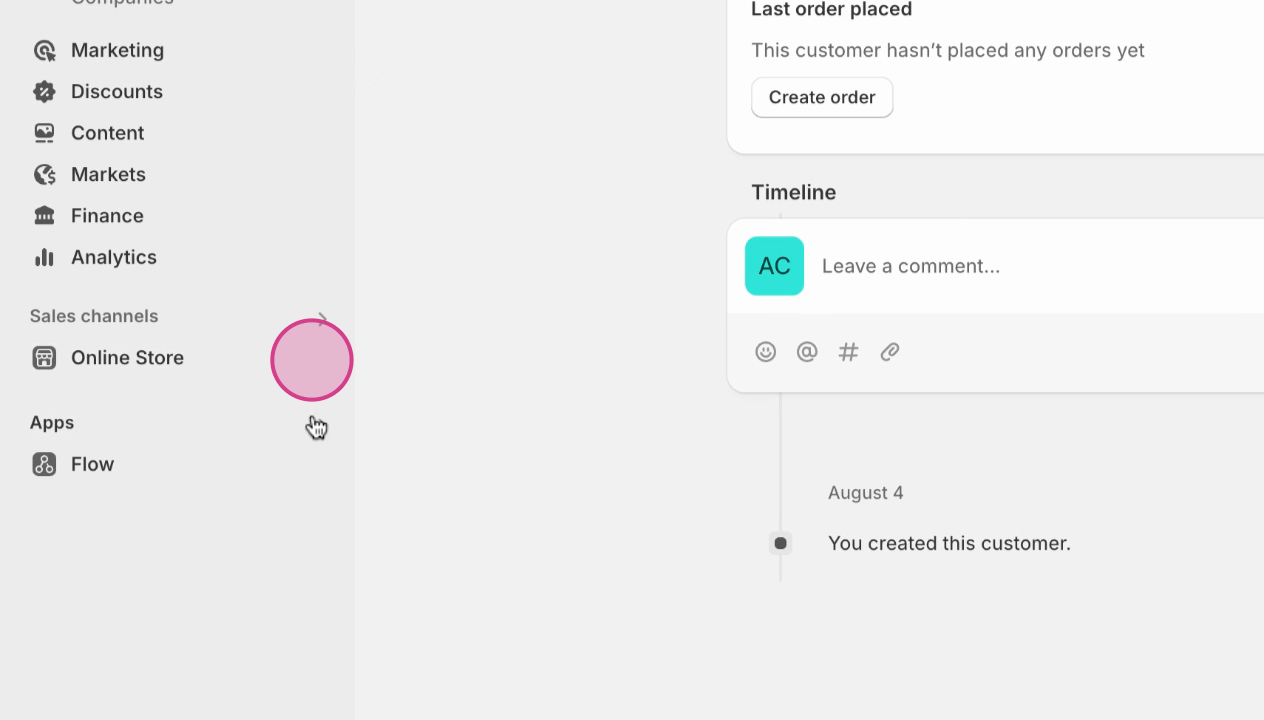
Step 15: Test your setup on the store. Remove the item from the cart, refresh the page, and add it again to confirm the limit.
Step 16: Add the item to your cart and check for a quantity warning.
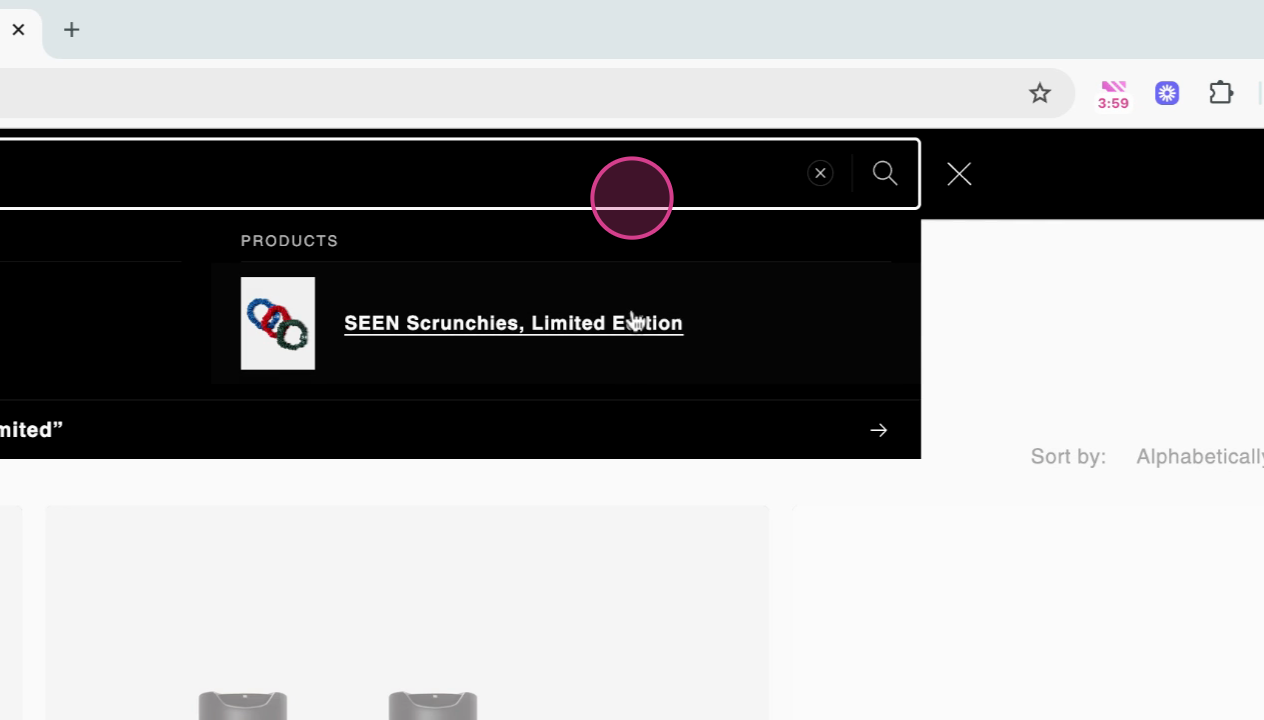
Step 17: Click the quantity warning—the system should indicate that the maximum allowed has been reached.
Step 18: Try changing the quantity. The limit prevents any adjustment, confirming the rule works.
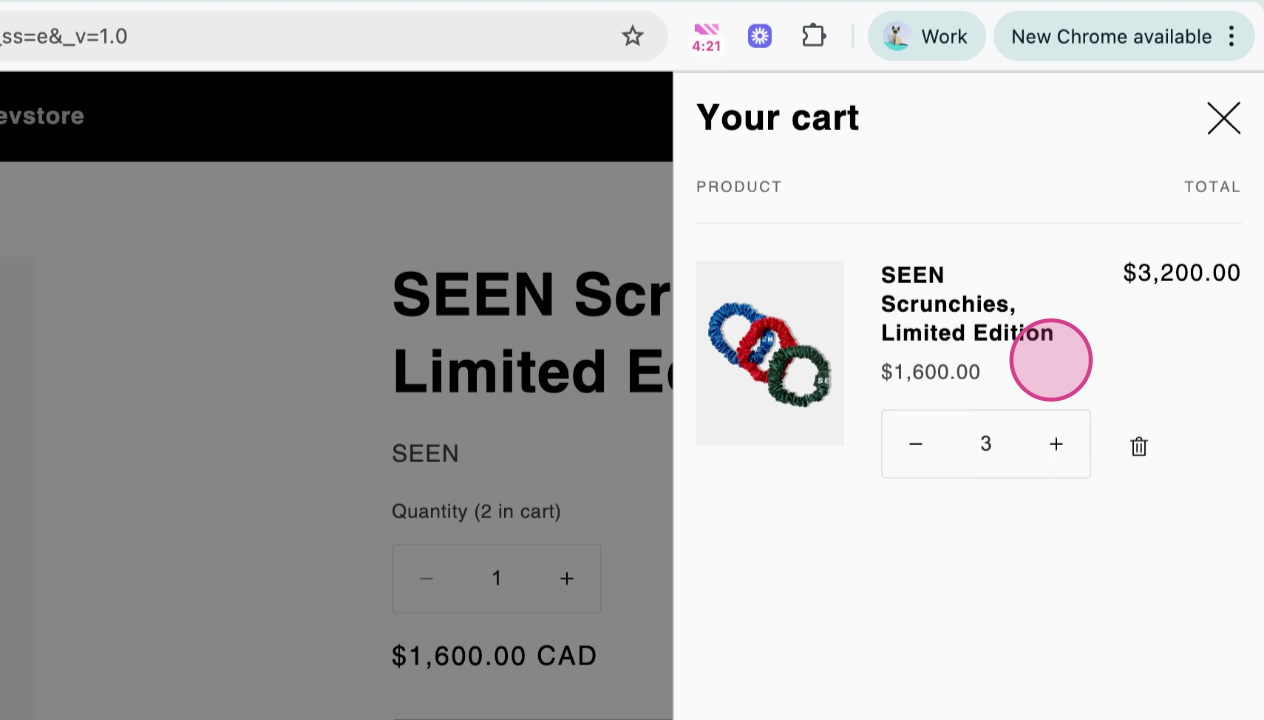
That's it! You've learned how to put purchase limits on high-demand products with MinCart. If you have questions or need help, please reach out.
Updated on: 20/11/2025
Thank you!